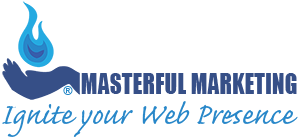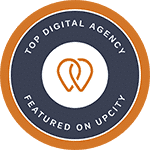Although Facebook Tagging seems rather straightforward, it is still confusing to determine what you can do and where to find the settings. But tagging is still an important feature in Facebook that helps generate traffic to your business page. With the new Facebook Business Page layout, some of these features may be a bit hard to find.
Facebook Tagging Overview
Facebook tagging links a person, Page, or place to something you post, like a status update, photo or app activity. Tagging is a useful feature because it:
- Notifies a friend or Page when you post something that pertains to them, letting them know that they were mentioned;
- Makes the post more visible because it appears in the news feed and timeline of the friend or Page you tagged (if the person has set the post to be visible to friends or public).
When a friend or Page gets a notification that they have been tagged, it increases engagement because they are more likely to comment on or like the activity in which they have been tagged. Without tagging, you could post a nice comment but your friend or the Page owners may never know that you gave them visibility.
Facebook Tagging for Timelines
When someone tags your personal profile (timeline), you have control about how you handle tags. You can turn on Tag Review in your privacy settings to ensure you always approve a tag.
If you don’t want to restrict people, you do have many options if someone tags you unfavorably. You can set how you want tagging to work for your personal timeline by clicking on your profile picture in the top right, select Settings and Privacy > Settings. You can then go to your activity log to review where you’ve been tagged and whether you want to remove the tag or add the tagged post to your timeline.

Facebook Tagging for Pages
You can tag a Page in a photos. To do so, open the photo and look for the tag in the right corner.

Once you click the tag, you can tag the page, people or other pages.

Tagging in posts show up under notifications. The following are notifications the Masterful Marketing page received recently.

As a Page Admin, you can set the permissions for your Page for how you want to handle posting. To make your Page more interesting, you should allow people to post content, photos and videos to your Page.
Pages Tagging other Pages
Tagging a Page from another Page is a nice way to promote other brands in which you may have a relationship. To do so, you need to be using Facebook as your Page. To switch, click on your profile picture in the top right and select the page you manage.
Once you have done that, you can tag another Page in a post. To search for the page, type @ and then the page name.

It seems that Facebook tagging has become simpler over time, although managing your page is more complicated now. If your page is not using the Meta Business Suite, it is a little simpler. If you did add your page to the Business Suite, you should spend time going through all the features.